

This site is a tool for students in Digital Photo at Shorecrest. It is used to give you useful information about our class, assignments, and due dates.






 Take a picture of yourself in an action scene. We have pipes that will act as the basis for your sabers. Import your best pic.
Take a picture of yourself in an action scene. We have pipes that will act as the basis for your sabers. Import your best pic.  Hold CTRL+SHIFT+N.
Hold CTRL+SHIFT+N. On the toolbox press the brush button.
On the toolbox press the brush button. Once brush selected, click on the bottom of the stick and hold SHIFT.
Once brush selected, click on the bottom of the stick and hold SHIFT. Now double click your layer.
Now double click your layer. Hit OK and you are done!!!!
Hit OK and you are done!!!!The Black & White command lets you convert a color image to grayscale while maintaining full control over how individual colors are converted. You can also tint the grayscale by applying a color tone to the image, for example to create a sepia effect. Black & White functions like the Channel Mixer, which also converts color images to monochrome while allowing you to adjust color channel input.
For a video on converting color images to black & white, see www.adobe.com/go/vid0017.
The grayscale ramps show how dark a color component will become in the grayscale conversion.
The mouse pointer changes to an eyedropper as you move it over the image. Click and hold on an image area to highlight the color chip for the predominant color at that location. Click and drag to shift the color slider for that color, making it darker or brighter in the image. Click and release to highlight the text box for the selected slider.
Alt-click (Windows) or Option-click (Mac OS) a color chip to reset an individual slider to its initial setting. Press Alt (Windows) or Option (Mac OS) to turn the Cancel button to Reset, which resets all color sliders.
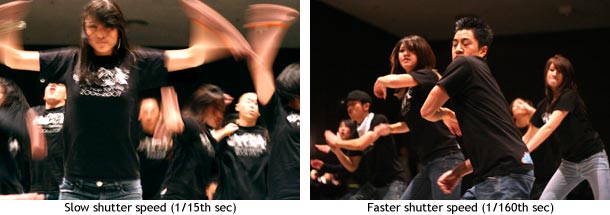


Abstract photography has as many definitions as there are abstract photographers. It's a notoriously difficult to pin down. Nor are there any set rules as to what makes “good” abstract photography, even less so than with most art. People describe “just liking” a certain photograph without even knowing why, while others might just shrug their shoulders. The sheer subjectivity of the form makes it even more difficult define.
Generally, abstract photography is the art of taking photographs with no particular subject or meaning. Probably the most common variety is to make one subject look like another: rust made to look like a sunbursts, folds in plastic like the aurora borealis. A common motif in abstract photography is to make the familiar, the everyday, seem as strange and foreign as a city on Alpha Centauri, or a town of Dr Seuss.
Indeed, it is argued by many that abstract photography is the most demanding form of photography due to the fantastic creative and imaginative processes that go into creating abstract photos.


Many abstract photos pay especial attention to color—or the lack thereof. Presenting two otherwise unlike objects with the same or contrasting colors is a common type of abstract photographs, like the red of a dress juxtaposed next to a stop sign, or a single yellow leaf amongst dozens of fallen green ones. Repeating patterns—or a break in repetition—is another common motif in abstract photography, from fractal patterns in trees to a footstep interrupting ripples in the sand.


Forget the rules. Your subject—or lack thereof—does not have to be in focus. Nor does it have to be exposed so it appears perfectly unblurred. Extreme f-stops can similarly lead to fascinating effects not found in other forms of photography, revealing forms, shapes, patterns, color, at different focii that would not otherwise be obvious by our eyes. Show the world in a different light—or a different exposure, f-stop, ISO, whatever, just try to find connections where you or anyone else might not have found them before, harmonies and dissonances in the shapes and forms around you.



 |  | |||||||||||
| Before | After Adjustment Layers | |||||||||||
| ||||||||||||