 Hold your camera VERY steady
Hold your camera VERY steadyPay attention to what is on the left/right so that you overlap 20% of your pic
Rotate you camera around a fixed point, do not move your arms
Since your final photo depends on the quality of the source images it is necessary to make note of some tips when shooting scenic photographs. These tips include:
- Use manual exposure/white balance when shooting pictures. Merging the pictures later on will be difficult if different exposures per shot are used.
- Try to keep the camera as steady as possible when shooting. If you can, use a tripod to steady the camera.
- Keep a long distance between the camera and the subject, especially when working with landscapes. Chances of parallax are greater when objects are too close to the camera.



A photomerge is a combination of multiple images to make one amazing image.
This can easily be done in PS using the photomerge command:
The Photomerge command combines several photographs into one continuous image. For example, you can take five overlapping photographs of a city skyline, and then merge them into a panorama. The Photomerge command can assemble photos that are tiled horizontally as well as vertically.


The above image is a composite of 4 full
resolution pics:
1. Select the files to be combined.

PhotoMerge is buried under File > Automate > PhotoMerge. In the above pop-up dialog box, simply click the Browse and add the photos to be merged. It is helpful to have Vignette Removal and Geometric Distortion Correction checked. Blend Images Together will create smooth blends between the layers with masks.

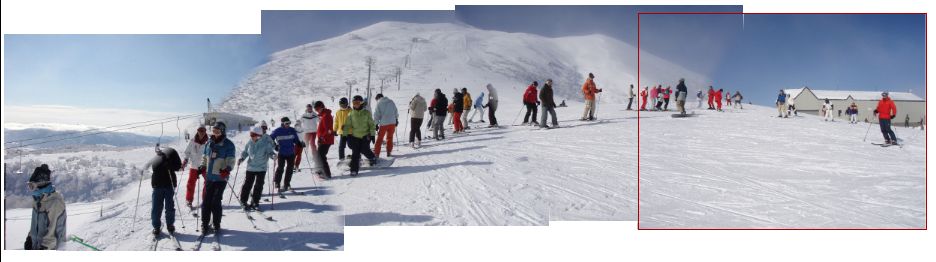
No comments:
Post a Comment